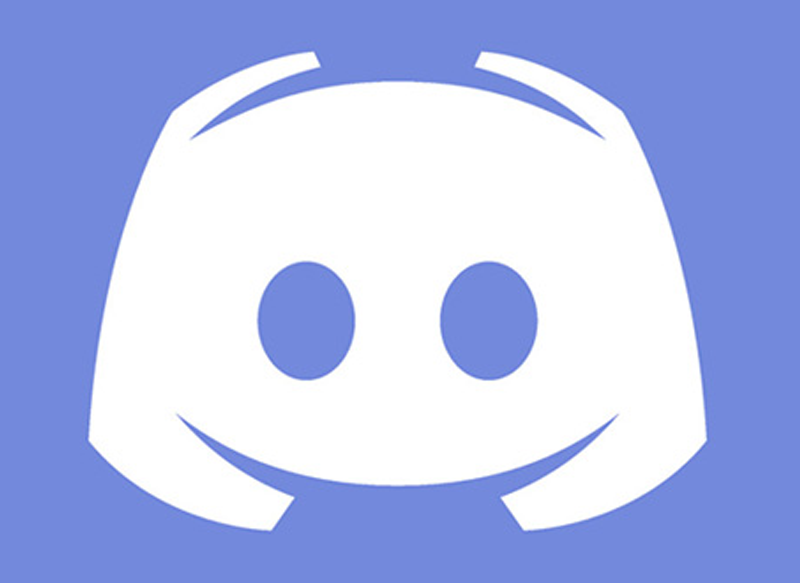If you are interested in growing your network of contacts Discord And, therefore, you want to know how to find and add friends in Discord, you should know that it is very easy to do. Despite this, we are going to explain what you need to know in order to find your friends or acquaintances on this messaging platform.
This will allow you to increase your community, which will allow you to enjoy it to the fullest. We will also give you a series of tips that you should keep in mind in order to enjoy greater privacy when joining public groups where you meet many other people.
Steps to find and add friends on Discord
If you are interested in expanding your Discord community, the safest way to do it on the platform is to resort to adding them yourself. Next we are going to talk about the steps you can follow to do this.
Search Users
En Discord you have at your disposal the possibility of search for a user in different ways. In the event that you have to use it from the mobile app, the first thing you have to do is open the app and write your username and password.
Then you must go to the bottom of the screen and click on the second icon, the one that appears right next to the discord logo, which is represented with a person raising his right arm.
By clicking on it you will find that a window is displayed in which you can find a list of all your Discord friends, as well as the state of connection in which they are at that moment. In this way, if you want to talk to any of them, you will only have to select it and follow the steps indicated by the platform itself.
In the event that you want to add a new member to your contact list, you will only have to click on the upper right corner of the screen, in the place where a logo with a person of sign appears "+". After that you will have to write the username and its label.
Next you will have to press on the button Send friend request, which will make the person you invite receive a link to accept your request.
You also have the possibility to add a member through the tool Nearby scan, for which you will have to click on it and give it the permissions so that Discord takes care of performing a scan of friends who are near you and who are using the same page, so that you can add your friends very quickly and even more easily than with the previous method.
On the other hand, you can also make use of the browser on your PC to find friends, for which the process to follow is also very simple. You just have to follow these steps:
- First you must enter www.discord.com and go to the home page by clicking on the Discord icon located in the upper left corner.
- Below you can find the function Friends which is represented by a drawing of a person with an outstretched arm. Click on it.
- Once the list of friends you have appears, you can look for the green icon add friends, on which you will have to click.
- For send friend request you will have to enter username and then click on the button with this name, that is Send friend request.
Add a user from a group
To add a user who is a member of a group of a channel of which you are already part, you will also have the possibility to add a user from himself, without having to do the previous steps and in a faster and more direct way, so that you can speed up the process to add a person to your Discord and thus be able to start a conversation with him.
To add it to your Discord you will only have to perform the steps that we are going to give you below, which do not have any difficulty and will allow you to have new contacts quickly. The steps to follow are these:
- First of all you must enter the main Discord screen, where you will have to go to the server where the person (s) you want to add as a friend to your account on the messaging platform is located.
- Once you are in it you should click on the server avatar, which is located on the left side of the user interface.
- There you can find all the group conversations, and in the right area you will see a part in which a list appears with all the members that are part of the group, including the possibility that they appear classified by their category. In the search for the person you want to add and click on their avatar.
- Then you can go to the upper right part of the screen and click on the option Send friend request. This will allow you to send the invitation with a link that you can send to the user through Gmail, WhatsApp or Telegram.
This way you can add friends to your Discord account, a messaging service that little by little continues to grow, with more and more people deciding to use it to communicate with friends and acquaintances. Initially it became known for being able to enjoy it to communicate when playing different video games, although currently it has gone far beyond the gaming field and is used for many other purposes.
It is a messaging application that offers a large number of possibilities when it comes to communicating through writing, audio ..., in addition to being able to create its own channels and much more, characteristics that have made it one of the best options of the moment.