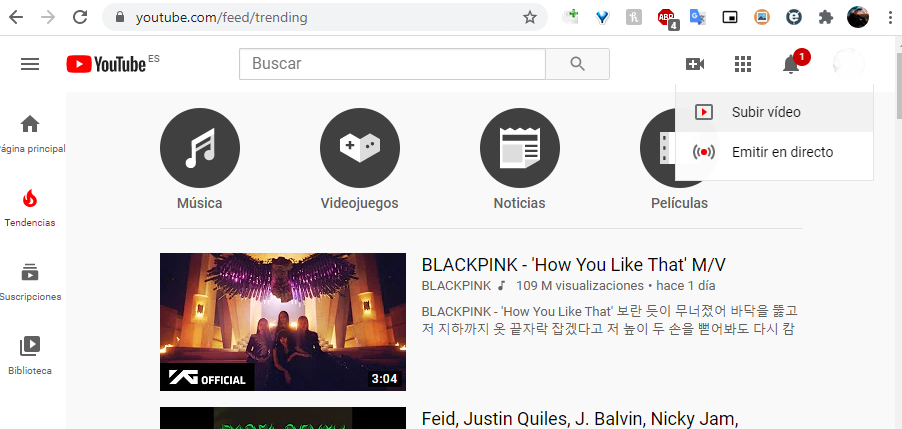Sometimes you may find yourself in need of subtitle your videos automatically, thus allowing a text to be displayed that allows people to know the content of a video without needing to have volume or simply to clarify the content more. Subtitles are very useful for many different circumstances, so it is advisable to take them into account, although it is very possible that you do not know how to put subtitles on your videos automatically.
To solve this problem that you may encounter and taking into account that it is a process that takes a long time if you have to manually transcribe each word, we are going to explain how you can do it faster and for free, thus avoiding the manual transcription and taking advantage of the YouTube voice recognition system, thanks to which it is possible automate the project as much as possible.
This method that we are going to explain is valid whether you intend to upload a video to YouTube or if you want to upload it to Intagram TV (IGTV), Vimeo, DailyMotion or other video hosting platforms, although in this case you will have to upload your video to YouTubeAlthough you can do it both in a hidden and private way to prevent other people from seeing the content and then, once the subtitles generated automatically by YouTube have been applied, you can download them and use them anywhere else that interests you.
Also, you should know that you can also upload the video to Facebook instead of YouTube, since the social network generates the subtitles automatically and in this case it will not be necessary to upload it to YouTube.
Steps to get automatic subtitles from YouTube
When you upload a video to YouTube, subtitles are automatically generated for your videos through the technology of speech recognition, being subtitles that use learning algorithms, so the transcription will not be perfect but it will serve you only to have to make a few small mistakes.
The accuracy of the transcription is very high if the audio is of a good quality, but it will also be necessary that you vocalize properly so that the program detects it automatically. However, you will have to make small corrections, especially to correct the words that are written in English and also have to put punctuation marks, which is an aspect in which this type of text recognition systems usually fail.
The procedure to follow is as follows:
First of all you must upload the video you want to transcribe to YouTube, for which you only have to access the platform and log in, reaching this option, where you will choose Upload a video:
Once you have uploaded a video you will find that it is in your account. You must access YouTube Studio and go to the option Subtitles that you will find in the left bar of the main panel of YouTube Studio.
Once you are in this subtitles tab you will find that on the right side of the interface appears the option to Automatic «Published» subtitles. You must click on it. However, you should know that there is a possibility that it will take a little time since you uploaded it, a time that will depend on the length of the video and the quality of the audio.
The next step is to click on the option Published, which will open the subtitle editor of the video platform, where you can see the results by just clicking on Play.
It is very likely that you will have to make corrections, since, as we have already mentioned, it is likely that you will find errors in some words, as well as errors in the formulation of sentences due to not understanding punctuation marks properly. For this you will only have to click on Edit.
Once you have clicked on the option Edit You will have to find that the subtitles appear in the left part of the window, in edit mode, so that you can change the words incorrectly, with accents and punctuation marks. You just have to play the video and edit the words as you need.
You can see that when you make a change, the video playback stops automatically and you can make the changes you need, so that you can go through the whole process in a very simple way and with a correction that, when made on a base text that the platform itself creates automatically.
You can also lengthen or shorten the duration of the subtitles in the event that it does not coincide perfectly with the person who is speaking in the videos in which a person appears speaking.
Once the entire editing process is done, you just have to click on Post Changes. Now you will be able to see how the edited subtitles appear below the automatic ones, so that, when playing the video content, in the event that the subtitles are activated by pressing the corresponding button, they will appear on the screen.
In the event that you want to have the videos with the subtitles to use them on a platform other than YouTube, you have the possibility of importing them. For this you must go to Published -> Spanish and then go to the tab Actions.
When you are in it you must choose the file with the text of the subtitles in the .srt format that you will find in the corresponding drop-down menu, in which you will also find other download possibilities. The reason for choosing this format and not another of those available is that it is the one with the greatest compatibility. After clicking on the desired option, it will automatically download to your computer.
Then you can use that file to import it to other video services to which you want to upload the content and in this way you can have your video properly subtitled, which is always recommended to facilitate its understanding without audio or for people with hearing problems.