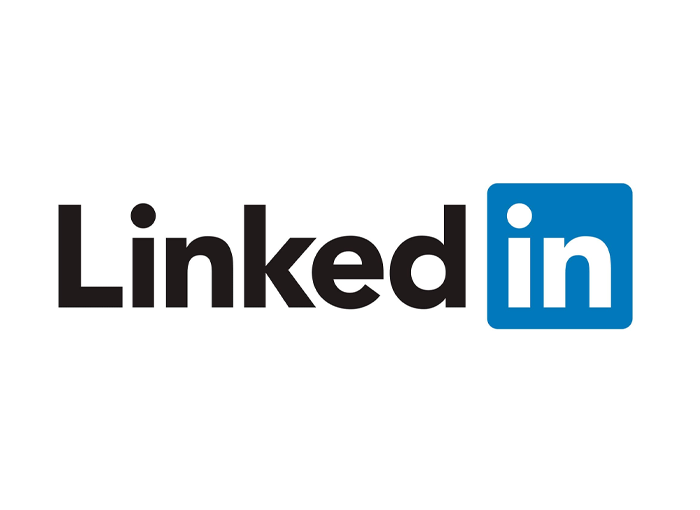The professionals' social network has presented a new functionality that allows institutions and companies to arrive with the possibility of create and manage events on the platform.
In this way, users can now create online and face-to-face meetings from their LinkedIn page, which can be very beneficial to strengthen the bond they have with their audience.
Throughout the next few lines we are going to explain everything you need to know about the event creation.
Roles within each event
Within LinkedIn events You can find two different roles that you should know, although they are obvious:
- El creator and host of the event, that is, the person who organizes it and who is in charge of being able to define all the details of the event, being able to edit them once they have been published. It is important that you bear in mind that once you have selected the organizer and have published the event, you will not be able to modify it.
- On the other hand they are, logically, the assistants. In any case, you should know that in the case of LinkedIn you have the possibility to choose between two types of events, public and private. In the case of the former, they are visible to all members of the social network and, therefore, anyone who wishes can confirm their attendance. The latter, on the other hand, are visible to the guests you choose, as well as to those people who have a direct link to the event, which you can obtain and publish on other social networks or your website if you wish. In addition, the people who enter through the link will have to wait for you to approve their participation.
Both roles can invite other professional profiles to the event, but it is always the organizer who provides the permission and is in charge of managing the guests, being able to remove or add people who can attend as appropriate.
How to define the host of an event
If you want the organizer of your event to be a professional profile, for this you will have to go to Home and then to the left column, where you will have to click on Events.
If you prefer to do it from your own page you will have to go to brand manager and then in the right column click on Create event.
Depending on whether you want to create an event online or in person, having to fill out a form for the one that interests you the most. In any case, you must bear in mind that you will need to fill in the following fields:
Event designs
Regardless of the event in question, for this you must choose a profile photo for it, which can be one that you create for the event or for you to add your brand logo, being able to customize the cover that has to have a relationship of 4: 1.
In this aspect it is important that you take into account that in the design you include a short text that is not repeated with the information you provide in the title, but that they can capture what the event is about. In this way, between the two of you you can get what you want.
Event title
The title of the event is used, as well as knowing to show in a few words what the event is about, that is, the topic that is going to be discussed. For it you can only use up to 75 characters.
Address or URL
Then you can choose if you want an event online or in person. In any of the cases you can include the link to the transmission or, in the event that it is in person, broadcast it at the same time on Facebook or another platform.
In this way, if you configure a room in Zoom or meet, you will be able to get the link and configure the access permissions both before and during the event itself. If it is in person, you can choose the location on the form.
Description
In addition to being able to proceed to set event timeYou can also make a 5.000 character description of what the event will consist of. At this point you can focus on telling about the speakers, with the structure of the event and without pauses.
Price and tickets
You can also add the link where you can buy tickets to the event if necessary. At this point you must include the page where the tickets are sold and, if it is free, you must fill out the registration form.
Finally, you must choose the privacy of the event and start inviting your contacts.
From that moment on, all the events you decide to create should be seen as they appear in the right column of your company page. Once they are created, you will be able to interact inside with the guests, either generating different expectations, adding exclusive information or deciding to promote the conversation about one of the important topics of the event.
This is a very interesting option that you should take advantage of within LinkedIn, which is the professional social network of reference, and which offers many possibilities. However, despite all that it can offer and the possibilities that it has included with its different characteristics, there are still people who do not make intensive use of it, in many cases they are ignored and do not take advantage of it.
We hope it has helped you to learn more about how to create events on LinkedIn from your business page or professional profile. In any case, we invite you to continue visiting Crea Publicidad Online to be aware of all the news, tricks and tips on the main social networks on the market.