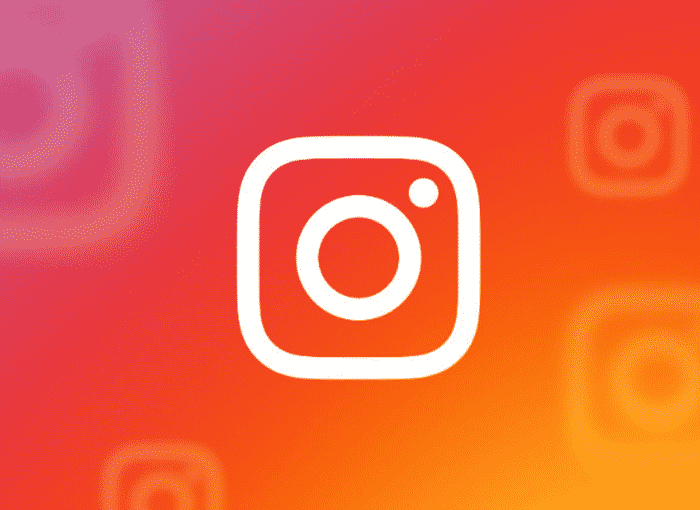Instagram is, without a doubt, one of the most used social networks today globally, being the preferred one by millions of people when it comes to sharing photos with their friends and acquaintances, as well as with other people.
When uploading a photo to the application, the app itself has a series of filters that you can use to give your images a more creative and beautiful appearance, as well as having an editor with which you can modify certain aspects photography, a series of basic adjustments in all photographic editing such as colors, sharpness or contrast, among others.
However, on many occasions the available filters do not quite convince us and it can be tedious to have to adjust the different photography parameters each time. Fortunately, there is the possibility of creating our own filters for Instagram, although for this you will have to resort to an Adobe application, the well-known Lightroom, which offers numerous options in its free version, although to enjoy all the possible options you will have to go to the checkout . If you want to know how to make an instagram filter, keep reading.
If you want to know how to make an instagram filter via Lightroom Mobile, in this article we will show you how to do it completely free of charge. You must bear in mind that the operation is identical in both the iOS and Android versions of Lightroom Mobile, app that you can find in their respective application stores and that you must download in order to start creating your own filters
Before starting with the explanation, it is advisable that to create your filter you choose a photograph that has conditions that occur frequently, that is, that has a scene that makes the filter that you can create that you can use it on different occasions and that it is not limited to just one occasion. For this reason, the adjustments to be made should be focused on creating a style rather than correcting possible defects in a particular photograph.
How to create your own Instagram filters through Lightroom Mobile
By learning to how to make an instagram filter Instagram via Lightroom Mobile You should keep in mind that you should look for settings that are usable in as many photos as possible, although you can continue modifying the images after applying your own filter, so you will never be forced to use the filter that you have created in a unique and exclusive way. .
Based on experimenting (and having knowledge in editing) you can get different filters that suit your tastes, but, for example, you can start by creating one by following the following steps:
- Access your Lightroom Mobile app and click on the library button that is represented with several books. From there you will be able to select the image from your gallery by simply clicking on the button located at the bottom right in which you can see an icon of an image next to a '+', or capture an image at that moment by clicking on the Photo camera. Once you select an image or take one, you can start adjusting the different parameters.
- First you can choose adjust contrast, for which you will click on the option Luz. From there you can play with the different parameters of exposure, contrast, highlights, shadows, black and white, either through the bars or by using the Curve if you prefer.
- Once the Luz you can go to other sections within the app such as the Color, from where you can give temperature, hue, saturation and intensity to the colors of the photograph; to Effects to adjust texture, clarity, erase haze, vignetting, and more; and other aspects related to Detail, la Optics or the Geometry.
- When you have already adjusted the image and created your filter according to your preferences you must save them to create a preset filter. To do this you must click on the menu (button with the three dots) and click on the option Create preset.
- Then you will give it a name and you can save it to be able to use the filter in any other photograph.
Once you already know how to make an instagram filter via Lightroom Mobile, the way to apply them is open each image in the Lightroom Mobile editor to apply the filter, save it and then proceed to upload it to the social network as we would do with any other image, only with the filter already applied.
However, from Lightroom Mobile you can directly share the image on Instagram, which will make the process even easier. For this you will have to:
- In the image to share, with the filter applied, click on the share button, located in the upper right part of the application and represented by a square icon with an up arrow.
- After clicking on it, different options will appear in the pop-up menu, such as the possibility of saving the image on the reel or in files, opening it, editing it or exporting the original, but the one that interests us is the first one, which is Share.
- After clicking on Share A new window will appear that will allow us to choose between the Image size wanted. After selecting the desired option, the menu will appear to choose through which application you want to share.
- Search and select Instagram and automatically the image will be ready to be published on the social network of images, with your filter applied and the adjustments that you have considered appropriate.
In this simple way you already know how to create your own Instagram filters through Lightroom Mobile, a process that does not involve more difficulty than being able to make adjustments to the photographs that offer a good result and, whenever possible, a filter that can be applied to different photographs.