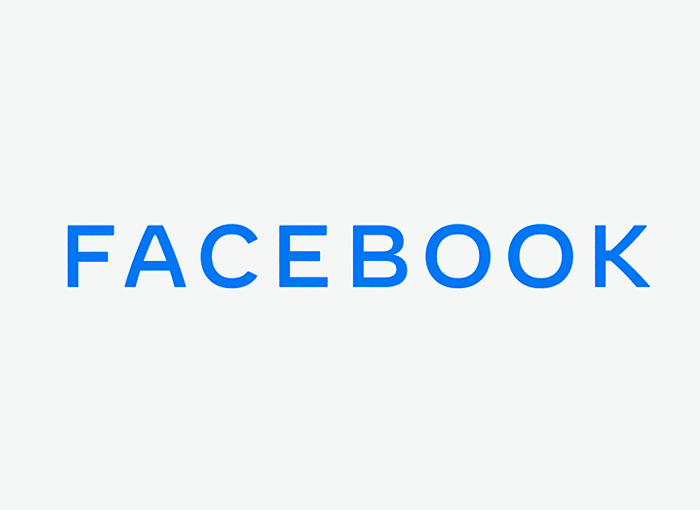Facebook is a social network that has more than 2.500 million users around the world, who share all kinds of content while interacting with other people and react to all kinds of videos, photos ..., and that even has the possibility to chat thanks to Facebook Messenger, your instant messaging service.
The problem that exists is that when you enter Facebook the green icon that you are connected is shown, which can make other people see that you are connected and decide to talk to you or simply know it even if you do not want it to be like that.
However, you should know that there is the possibility of hiding it. If you want to know how to navigate on Facebook without appearing as connected We are going to explain what you should do to do so without logging out, since it is as simple as configuring your account to appear as disconnected and thus preventing other people from knowing.
How to navigate on Facebook without appearing as connected from Facebook
If you want to do it from the Facebook website, the process to follow is very simple, since first you must enter your social network account and look for the section Cat, as if you were going to write to someone else. In the lower right corner of the screen you will find that you have an icon with the options gear wheel. You must click on it to get to the menu Options, where you have different possibilities, among which is that of Disable active state.
This will open a pop-up window that will give you three new options, which are «Deactivate active status for all contacts », "Disable active status for all contacts except ..." or "Disable active status only for some contacts ...". If what you want is that nobody can see you connected, you must select the first option, although you can choose either of the other two options if you want to customize who you want to appear in this way and who you don't.
Once your selection is made, you will only have to click on Accept so that you automatically stop being visible to other people, who will not know when you are inside the platform.
How to navigate on Facebook without appearing as connected from the Messenger app
In the event that you want to do it from the Facebook Messenger app, the process is very simple, since you only have to open the app on your smartphone and look for the address book, where you will display the list and you will have to go to the section On going , where you only have to turn off the switch that is located next to the profile. This will cause the account to be locked in status every time you log in.
How to read conversations on Facebook Messenger without the other person knowing
When a notification arrives on the smartphone from a social network or messaging service such as Facebook Messenger we may not be at the best time to respond to that person. However, it may turn out that at that time we do want to view the content, even if we leave the answer for later.
The main problem that we find in that sense is that it may be the case that we want to read what they have written to us, without our friend or the person who has contacted us seeing the usual visa of social networks. In this article we are going to explain the ways you have to be able to see those messages without the other person knowing.
In each social network, the seen indicator for messages can be very different, although they all work in a similar way. In WhatsApp, it is identified with a double blue check when the other person has received and read the message, while if it has only been received but not read, it appears with a blue tick.
In the case of Facebook Messenger it is different. Confirmation of Message sent It is presented with the symbol of a circle with a single check inside it. When a person receives this message, the inside of the circle is filled with blue and when he reads it, the circular symbol disappears giving way to his profile picture.
Now you know how to identify the different states of the messages in the application, but what interests you if you have come this far is to know how to read conversations on Facebook Messenger without the other person knowing, which is what we are going to tell you next:
How to read Facebook Messenger messages without being marked as seen
The process of being able to read messages without being seen in the application can be carried out in different ways and will also depend on the device from which you make the query, since it can vary.
First of all, we are going to explain the steps you must follow from your smartphone. From the mobile phone there are three methods of doing it:
Airplane mode
The option of activate airplane mode it is the most classic of all. When you see that you have received a message on Facebook Messenger from the terminal notifications, you just have to put the smartphone in airplane mode, which you will find by sliding the top bar of the start menu.
Once the airplane mode is activated, you can go to the Facebook Messenger application and read the messages received, as you normally would. When you are done you just have to deactivate the airplane mode.
In this sense it is very important that before deactivating it, close the Facebook Messenger application from multitasking, since otherwise it would continue to work in the background and this will allow it to detect that these messages have been read and, therefore, that the indicative of this is shown to the other person.
Read when notification is received
Another option that you can use to read the message is if you are using the phone at the time you receive the message, since in that case you will only have to long press notification pop-up that will appear on the screen to display the complete message.
Once read, you will only have to close it by clicking on the cross to cancel the possibility of giving a quick response, which will allow you to read the message without detecting that you have done so, that is, without showing any type of information in this sense who has sent it to you.
Read from notification center
A third method occurs in those cases in which you have received a Facebook Messenger message while you are not using the smartphone. In this case you can go to notification center to do the same previous step, that is, press and hold on the message to activate the quick reply and be able to read the message.
Later you will have to cancel the quick response and you may have read the message without the other person having proof of it.