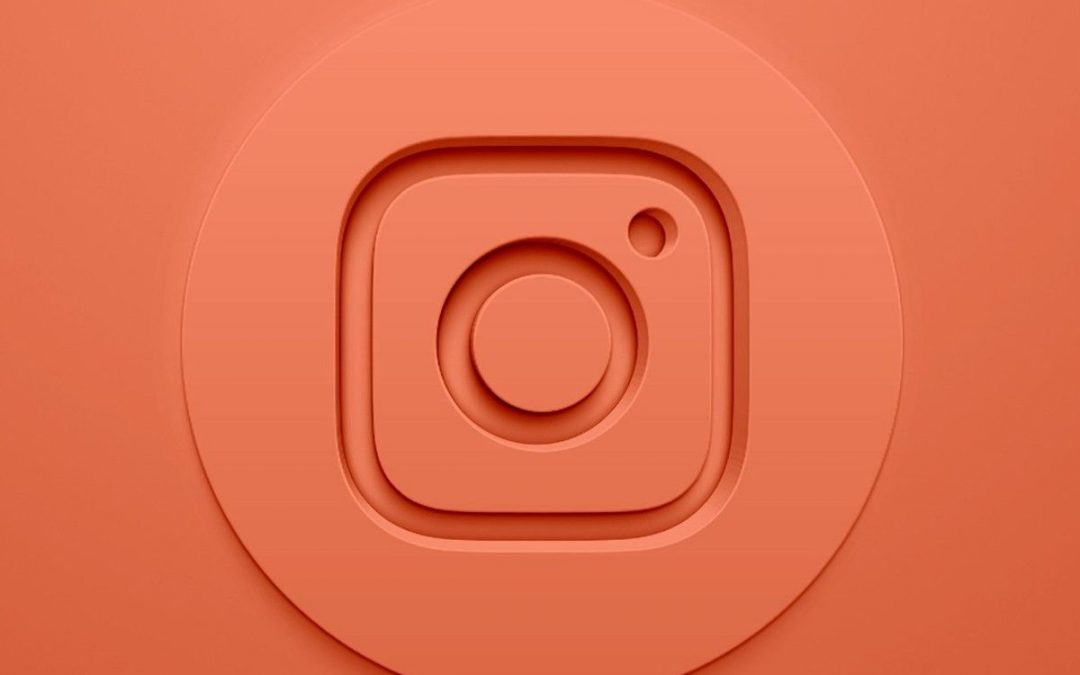Around the Instagram story, there is a very requested question on the Internet: how to put two photos together in an Instagram story? And it seems that many users have escaped from the different capture modes that this feature allows. However, if you are one of them, don't worry, because here we will explain how to do it step by step. Whether you have an Android phone, you can take advantage of the Instagram Stories tool or if you have an iPhone and want to go further. You can make all kinds of collages and montages, and have all the details on how to put two photos on Instagram stories.
Put two photos together in Instagram Stories from Android
If you are using Android, it is easy to answer how to put two photos together in Instagram Stories. Basically, you have to use the Instagram Stories design pattern to create your favorite collage. No need to use other applications or other tools. So you don't need to download anything at all.
All you need to do is go to Instagram Stories to take pictures regularly. You already know that you must press the upper left corner on the main Instagram screen, or slide your finger from left to right to access this section. Here before you shoot, take a look at the tools on the left. Among them, the third is called Design, which shows a form of collage. Click on it to use it.
At this time, the screen is divided into four according to the conventional layout. However, if what you are looking for is how to join two photos in Instagram Stories, you must click on the icon under "Design", one of which has a grid. This will bring up a submenu with different options for the collage. Two of them allow you to split the screen in half to put two photos in an Instagram story. One vertical and one horizontal. Choose the one you like best: vertical or narrow or horizontal and wide.
In this way, you will see that the screen is divided by one of these two layouts. Well, now only the catch remains. Use the Instagram trigger one after another in the usual way. This is the current method of how to put two photos in Instagram Stories. Remember, you can apply filters, effects, and add GIF animations, music, etc. later.
Remember, you can recompose the image as you like the photo. Click on the space where you want to select the photo and then use the pinch gesture to zoom in or out the photo as you like, but always cover the entire space. When everything is ready, press the "Publish" button.
Put two photos together in Instagram Stories from iOS
Of course, putting two photos on Instagram Stories doesn't make any difference when it comes to Android and iPhone. In other words, on your iPhone, you can also use the Instagram story design tool as described in the previous tutorial and add two captured images or two images that you previously had in the gallery. You just need to select the "Layout" option and then select the grid shape. But here, using the iPhone, there is another very useful and curious way to answer how to put two photos in an Instagram story.
Includes use of clipboard. On Apple phones, the tool can not only copy and paste text, such as links or messages. It will also copy the image. In this way, you can go to the mobile gallery and copy the photos that you have previously taken or downloaded.
Then go to Instagram stories and take snapshots regularly. No need to use design tools. After posting and before posting, press and hold and paste the previously copied photo. Look, you will have two photos at the same time in Instagram story. The second photo (the pasted photo) behaves like a sticker, so you can move it to any position on the screen and you can zoom in or out with a pinch gesture. Of course, always on top of another photo, that is, the photo you took with Instagram Stories, and that photo will remain as the background. Now, you just need to select music, emoji, text or whatever you want to add to the story. And ready to launch.
Put several photos in the same Instagram Story
However, if you want to know how to add multiple photos to the same Instagram story, the answer comes back to the design tool. Remember, you will have different options here before posting. In other words, you can select two or up to six photos in the same image at the same time. Of course, this is a fairly limited tool. You can take screenshots or add photos from the gallery, but do not edit the grid with colors or look for irregular and more eye-catching designs. So if you are a very creative user, you may be short of options.
If you want to put some photos in the same Instagram story but have more creative freedom, you should use another application. A good example is the Canvas app, which is free for Android and iPhone. Among them, you will find pre-created artistic patterns and designs, and you can put together several photos or even several videos in the same post. All of this includes additional content like fonts and animated text, as well as other design options.
Of course, in this case, the process is more complicated. You will have to create content in Canvas, produce it and export it, and then finally upload it to Instagram Stories as if it were a photo or video in a gallery. However, at least you will have a strong decision-making power to choose exquisite decorative elements without having to understand aesthetics, art and color. The Canvas app has done its dirty work.
In this way you already know how to create more creative and interesting publications, resorting to placing several photographs in the same Instagram story, the most used functionality today within the social platform. In fact, for many it is the preferred option over the publication of conventional photos or the Reels.