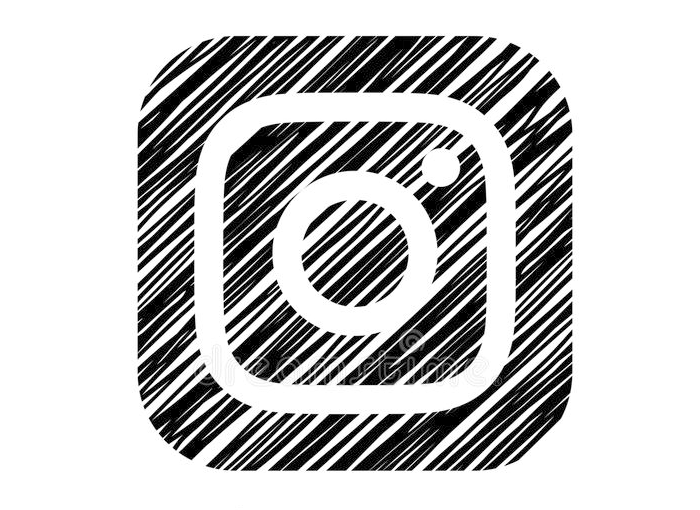Many users have long been clamoring for the arrival of the Instagram black, that is, the dark mode that was already active in other applications, which finally reached the social network preferred by millions of people around the world. For this reason, Facebook decided to implement it, but although it has been with us for a long time, there are those who doubt how to put instagram in black, a problem that we will try to solve next.
It is a dark mode that has already arrived on Instagram some time ago, both on Instagram for iOS devices (Apple) and for Android devices from version 10, so the way it works in each of these systems operating is different.
Therefore, below we are going to explain what is the dark mode, the benefits it has and also how to put instagram black on your mobile device, regardless of whether you have a mobile device with Android operating system or it is an iPhone. In this way, even if you do not have much experience in this type of action, you can do it with hardly any difficulty.
What is Instagram dark mode
One of the great trends that arrived last year 2019 was that of operating systems in dark mode, which was reaching all operating systems and different platforms and applications such as Twitter, YouTube, Chrome ..., and that also made it end implementing a Instagram black.
This mode inverts the colors and the way applications and the operating system are displayed. Until a few years ago it was usual to bet on a light background on which there were letters and dark elements, but in this case this is reversed to place a black or totally dark wallpaper and bet on light tones for the text and the elements.
Having Instagram black and other similar applications, has several advantages, one of the main ones having to do with the user himself and that is that with the dark mode, despite the fact that on some occasions it can be a little more complicated to read, helps reduce eyestrain indoors and when we are in dark or low-light areas. In addition, on an aesthetic level it is also seen very positively by some users, especially considering that it is a way of breaking with the aesthetics that remained for years and that provides additional interest in enjoying a Instagram black.
Before explaining how to put instagram in black, we are going to explain another of its advantages. And it is proven that the use of Instagram black and thus dark in other similar applications helps to save energy on the smartphone, especially in the case of OLED screens, such as those included in the latest terminals on the market.
According to Google, the saving between dark and standard mode is 14% in those cases in which the screen is at half brightness and up to 60% in cases in which the user makes use of its display at the highest possible brightness.
Once the main operating systems on the market already offer this dark mode to their users, the applications have also adapted, so that if you have the dark mode activated on iOS and AndroidYou can also have it in the applications to keep everything in the same tonality, as long as the applications are adapted to it.
There are two modes that are being used to implement dark mode in applications. The first one is through the a setting to enable or disable it in the application itself when it interests you and another that is to activate or deactivate it automatically through the operating system. For example, in the case of Instagram, this individual control is available and you can also use the black Instagram activating it depending on the system settings.
How Instagram's Dark Mode Works
The dark mode in the version of Instagram for Android will allow you to configure it manually from the application itself. The process to put Instagram black It is very simple, since you just have to go to the application and enter the application settings. To do this, you must go to the social network app and click on the icon of the three horizontal stripes in the upper right part of the screen, so that a pop-up window will open where you will select Configuration. Inside you will find different options, one of them being Theme.
By clicking on this option you will find three different options: Light, Dark, System Default. Once you enter the Theme options you will find these three alternatives, which will allow you to choose both manually if you prefer to continuously enjoy the light or dark mode or that change depending on the operating system.
In the case of iOS it is not possible to configure it manually, so it will depend on the option that you have activated or deactivated in the operating system. In this way, if you want to have black Instagram, you will have to have the dark mode activated in iOS or make it change automatically depending on the time of day.
If you have a iPhone and you want to activate the dark mode you will have to go to the operating system settings so that it is also activated on Instagram. For this you have to go to Settings in your terminal and then go to the option Screen and brightness. In it you will find the option Appearance, where you can choose between mode Light, Dark or Automatic, making the latter switch between both modes depending on the time of day. In this way, the changes made in the operating system will have a direct impact on the Instagram application, which will see how it changes to offer a different appearance and the advantages of dark mode.