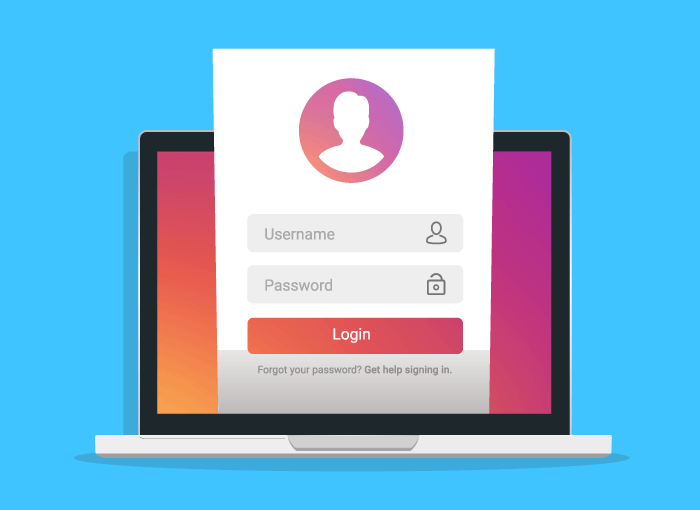It is not the first time that we talk about how to download Instagram videos on your computer, although this action is one of the most requested actions among users and that arouses the most doubts, there are different ways of being able to enjoy, without an internet connection, the video content that you want on your mobile device, at the same time as You can use the same content to publish it on your own social network accounts or to send it to other users through other means such as instant messaging applications.
As we have said there are different methods, and this time we are going to give you a new alternative for downloading all those audiovisual content that you want. This method will help you save the videos on your own computer, so that later you can share these contents with other users by the means you prefer.
With this method to know how to download Instagram videos on your computer what is going to be used is the option To inspect Google Chrome, a method that although it may seem complicated to carry out, especially compared to other methods, is very effective to be able to bypass Instagram blocks and avoid having to end up placing your Instagram account on services or web pages from third parties.
Once you know how this procedure is carried out, you will be able to see how it will only take a few seconds to download the video you want at all times.
Bypass Instagram download blocking
First, if you want to know how to download Instagram videos on your computerWhat you need to do is go to the Instagram website and then find that video you want to download.
Once you have located it, you must click on it to start viewing it on the big screen on your device's monitor or open it in another tab so that you can access the specific page where the video is located. Once you have it, start playing it.
Once it is playing, what you should do is right-click on the video and then click on To inspect, option that appears at the bottom of the pop-up context menu. In the same way, you can enter the panel To inspect directly by pressing the key combination at the same time Control + Shift + I on the keyboard.
The menu will appear on the right side of the screen. To inspect, from where you can carry out different actions, from being able to view a website in its mobile version to being able to observe the different resources that are present on each web page. In this case you must click on the section Elements that appears in the right column, which is where the web page code is displayed.
Although at first it may seem very difficult to find the video you are looking for, since there is only one video loading on that screen, it will be much easier to find it. In fact, all you have to do is press the key combination Control + F, which will open the search panel. Once it opens you will have to write «.mp4«, Which will make it easy for you to find the video that is currently playing and which is also the one you want to download.
By placing this search term you will quickly locate the video, as it will be highlighted in yellow within the web code. Next, once the video is located, you must right click on the link that contains the .mp4 and click on the option «Open in new tab». This will open the link to the video in a new tab.
By doing this, Google Chrome will open the video only in another tab, so you will be able to access the content outside of Instagram's own website, which will mean that it will not be subject to the download protection that the social network has implemented in its own website. This will allow you to right-click on the video and, in the contextual menu that will appear, press the option Save video as ...
This will open the window to choose the destination folder for the video. You will choose the one you want and you will be able to save the video, which will be downloaded and stored on your computer. Once this is done, you will only have to wait for the download to finish, which will take more or less time depending on your connection (although they tend to download quickly as they are not very heavy), and you will be able to make the use you want of the video, it is that is, upload it to your favorite social networks, send it by WhatsApp, send it by email, and so on.
Without a doubt, this way of knowing how to download Instagram videos on your computer It is very effective and, once you know how to do it, it is undoubtedly done very quickly, and with the great advantage of not having to resort to other programs or external websites, which is always very useful. In this way, with nothing more than your Google Chrome browser, you can download that video that you want to have on your computer.
In this simple way you can download videos from this platform that, today, is the most used by a large number of people of all ages, who turn to Instagram as the main way to communicate with other people and share all kinds of content with other users.
However, although you may see this option to download videos as very useful, you must bear in mind that if you are going to share content from other users you must give them their corresponding credits, in addition to that you must not share content that is private to people, and even less without their consent, which could also have very damaging and negative consequences for you. For this reason, we advise you to use this little trick to download videos from Instagram in a responsible and respectful way with other users.