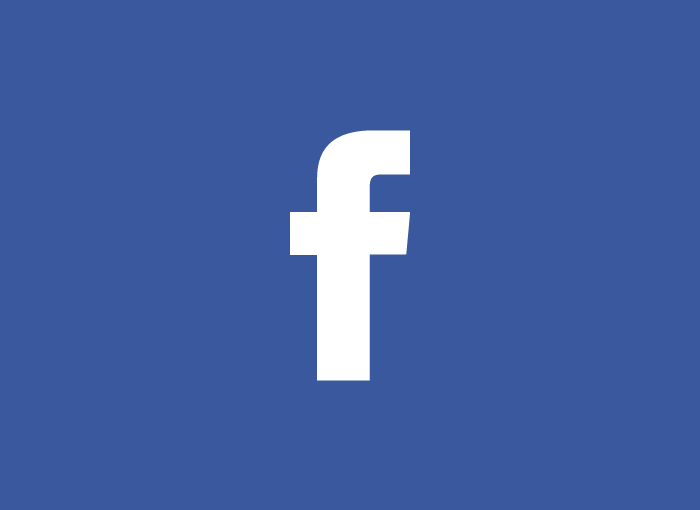Despite the great progress that has been made Facebook over the years, there is still no own tool to be able to place in the text bold, italic, or underlined within the platform itself. Therefore, if you want to know how to bold, italic, and underline on Facebook You must resort to some alternatives that exist, such as using certain symbols between words to be highlighted, or using a third-party application to choose the font style you want to apply for each house.
Next we are going to explain how you should do to write in bold, italics or underlined on Facebook. In addition, you will be able to know in detail each of the procedures to follow, both from the mobile device and from the computer.
How to Bold, Italic and Underline on Facebook
Next we will explain how to bold, italicize and underline on Facebook, which you can do both from the web browser itself and through the mobile application. This is due to the fact that the social network does not have any built-in function to place the text in bold, with some exceptions.
In Messenger it is possible to place the text in bold using the mobile app, simply place the text between asterisks. The downside is that it can only be seen in this way by those who are on the computer. In addition, there are also the calls facebook notes , where it is possible to change the font in a very simple way, just through the computer.
Below we will talk in depth about how to carry out the process in each of the cases, so that you can eliminate any doubts you may have in this regard.
In posts, profiles, responses, or comments
For this case, if you want to know how to bold, italicize and underline on Facebook, You must proceed to use a small trick to be able to enjoy this type of letter in different places of the social network, such as the description of the biography, the publications you make on your user wall, in a group or page, or in the comments themselves and the answers you make on the platform.
These spaces will need a converter to be able to carry out the personalization of the text. In this case, you will first have to access a text converter. You can find many of them online, so it will be easy for you to find the one you are looking for. For example, you can use EAST.
Once you are in it, you just have to start with write the text you want to place in italics or bold, since everything you write you can convert thanks to the tool. In addition to using italics or bold, you can access different types of fonts that you want to use, so you have at your disposal different options from which to choose to create the texts as you prefer.
Once you have converted the text you will find that you have three options at the top, which will allow you to choose the bold font if you wish.
Once this is done, to finish, you will only have to select and copy the text with the font you have chosen by clicking on the copy button.
Once this is done, you can go to Facebook and paste the text in the desired space of all those mentioned above, and it will be pasted with just pressing Ctrl + V.
These steps will help you enjoy this custom typography in posts, comments, responses, biography description, etc. In addition, they are also suitable and recommended if you do it from a smartphone for chat spaces or notes.
On Facebook Messenger
In case you want to apply and know how to bold, italicize and underline on Facebook Messenger The process to follow is very simple, since for this we only have to resort to the use of certain commands that allow us to enjoy this function.
To do this, you must write the desired text between the commands to use, so that you will have to resort to the following:
- *Bold font*
- _Italics_
- ~ Underlined ~
In this way, in Facebook Messenger you must access the chat you want and follow the following steps:
- First you have to write the message you want, being able to put bold, italics or underlined, with its respective command. You can use any of the mentioned ones.
- Al send the message The text between asterisks will be bold, but then the person will see it without them. However, you should keep in mind that only bold, underlined or italics can be displayed on the desktop version.
In the Facebook notes
Brianda facebook notes, it is a space that allows you to write much longer publications, as in the case of personal blogs. In this sense, it is possible to change the text to bold and italics with great ease.
In any case, so that you have no doubts, we indicate the steps you must do:
- First you must access the Facebook notes from your computer and click on the button Write a note that you will find at the top.
- Then you can add the title you want and you can start writing and personalizing the text.
- To make a part of the text bold, you will only have to select that word or phase with the mouse and different options will appear in a small pop-up balloon. Press the «B " which refers to the bold type or the symbol «/»For italics.
- Once you have done it, you will be able to see how they immediately appear in this way in the text itself, seeing the result immediately.
In this simple way you can start using the different text formats such as bold, italic or underlined on Facebook, something that for many is unknown but that, as you can see, can be done and, in addition to a way that does not have a great complexity, especially in the case of Facebook or Facebook Messenger notes.
In the case of other fields of the social network it can be somewhat more tedious but it is also simple.