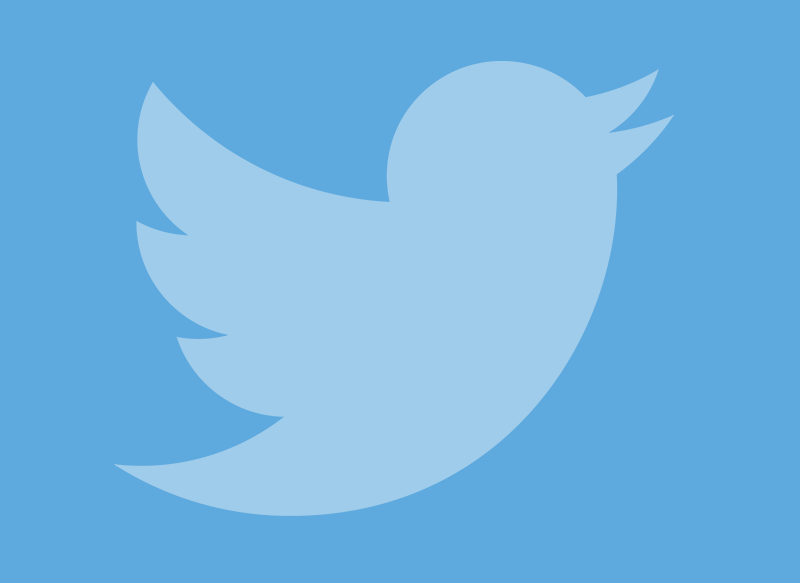Many people like to upload multimedia content to social networks, whether they are photos or videos, but in the case of Twitter we find that on many occasions we find that we cannot upload a high-quality video. These tools, on many occasions, cause a lot of quality to be lost when uploading it. However, it is very likely that more than once you have thought
how to upload a video to Twitter with good quality, so that no detail of its original essence is lost. The steps to configure the Twitter account so that the videos do not lose quality are very simple, but for this you need to go to the menu of
setting And that is something that sometimes and for some users is not very intuitive. The first thing you should do is
open the Twitter app and then press the menu button with three lines that you will find at the top of the screen. Then you will enter
Settings and privacy, to then enter the menu
data usage. In the section
High quality video you must choose the
WiFi only option if you want quality videos to be uploaded only when you are connected to a wireless network or
Mobile Data and WiFi if you want me to always do it. In the same way, you can follow the same steps so that you do not lose resolution when publishing photos on the social network as well, which will even allow you to publish images in 4K. In this way you can enjoy a publication with a higher quality. However, you must bear in mind that, just as the quality will be higher, the load will also be slower and the data consumption will be higher, something that you must take into account. Next we are going to explain everything you need to know if you want to know
how to upload a video to Twitter with good quality
How to upload three minute videos to Twitter
It is possible that your problem at the time of
post twitter videos It is not found in the quality itself, but in the duration of the contents. It must be taken into account that Twitter is a social network that has its essence in the synthesis and short contents, for which a maximum duration of
2 minutes y 20 seconds in the videos that are published on the social network. However, if you dedicate yourself to recording slightly longer videos, you may have wondered on occasion
how to upload three minute videos to Twitter. The reality is that the simplest way to carry out this type of publication is that of
upload the video to another platform. For example, you can upload it to YouTube or another similar platform. Once you have uploaded the video to these types of platforms, you can share it on your Twitter account. Since both applications are integrated, they will be able to enjoy the YouTube video without having to completely leave Twitter, so it is as comfortable as if you had uploaded it directly to the network.
Twitter does not allow uploading videos: why is this?
Sometimes it is not a quality or duration issue, just because
Twitter does not allow uploading videos. There may be three fundamental problems, the first case is that the internet connection is not good enough, in which case we recommend that you try to publish your videos when you are connected to a WiFi network, and that you make sure that the network works properly. correct way. In addition, there is the possibility that it is a problem with the application or the device itself, in which case we recommend uploading the video from the other mobile or even from the PC; And of course you make sure that the application is updated to the latest version. Finally, you can try another video to see if it is a problem with a specific video or with all of them in general.
How to download videos from Twitter on mobile
How to download videos from Twitter on mobile (Android)
Although the way of knowing
how to download videos from Twitter on mobile It is similar in an Android terminal to the process that must be carried out in iOS, the latter requires some additional steps that we will explain later due to certain restrictions that Apple's own operating system has. Starting with Android, the first thing to do from the device is to open the Twitter application that we must have installed on our device and look for the tweet with the video that you want to download. Once located, you must click on the tab that is located in the upper right part of the tweet, next to the name of who made it and, once the drop-down is opened, you must select the option
«Copy Tweet link«. Once we have copied the link of the tweet in question, we must access the internet browser that we have on our device and in it we access the web page
https://twdown.net/ from which we can download video content, all through a simple interface. Once this web page is accessed, the copied link must be pasted in the text box in which the text «
Enter video link»And after pasting it, all you have to do is click on the download button (Download). Once you click on «Download», different options will appear on the screen that will indicate the qualities available for download, in order to be able to choose the desired resolution. After choosing it by clicking on the download link of the chosen option, the download will start and in a matter of just a few seconds we will be able to have that video on our mobile device, which we can then upload to our social profiles, send it through messaging services or well save it to see it when we want.
How to download videos from Twitter on mobile (iOS)
In the event that instead of having an Android device, you have a terminal that uses Apple's operating system, iOS (iPhone), you must follow the following procedure, which is similar except that an application must be used to be able to carry out carry out the management of the video download, an application that you can download for free from the App Store and called
MyMedia File Manager. To know
how to download videos from Twitter on mobile (iOS), start by downloading said application and once you have downloaded it you must go to the Twitter application and locate the tweet that contains the video you want to download, click on the tab located in the lower right part to open the drop-down, and click on «
Share Tweet via… » y
«Copy link«. Once you have copied the link, go to the app
MyMedia File Manager click on the button called «Browser» located in the lower left part, which will open the browser option within the application. Subsequently, in the address box enter the address
https://twdown.net/, which will be, as before, from where the video will be downloaded.Once we have accessed the website of
TWDown, we will paste the link in the box enabled for it and after clicking on
Download Different options will appear with different qualities. You must click on the desired one and then click on
«Download the file«, Which allows you to name the video before the download is saved in the MyMedia application. To download the video directly on our phone, you must access the application's download folder
MyMedia File Manager and click on the downloaded file to see the different options available, among which is
«Save to Camera Roll«, Which is the option chosen so that the video is saved in the iPhone Gallery, from where it can be uploaded to any social network or shared through any messaging service.